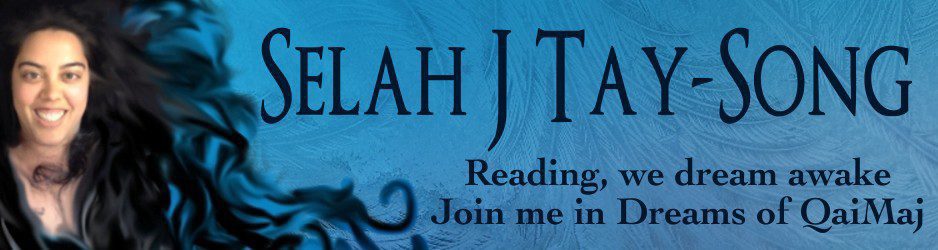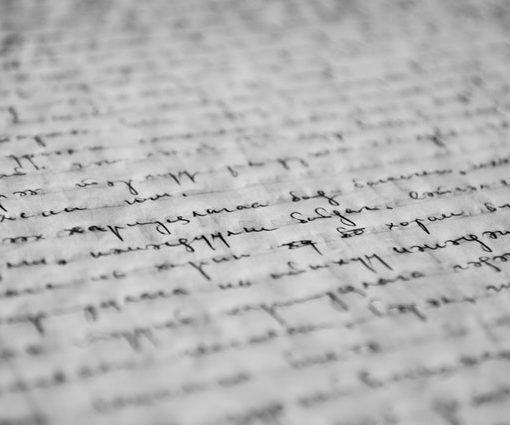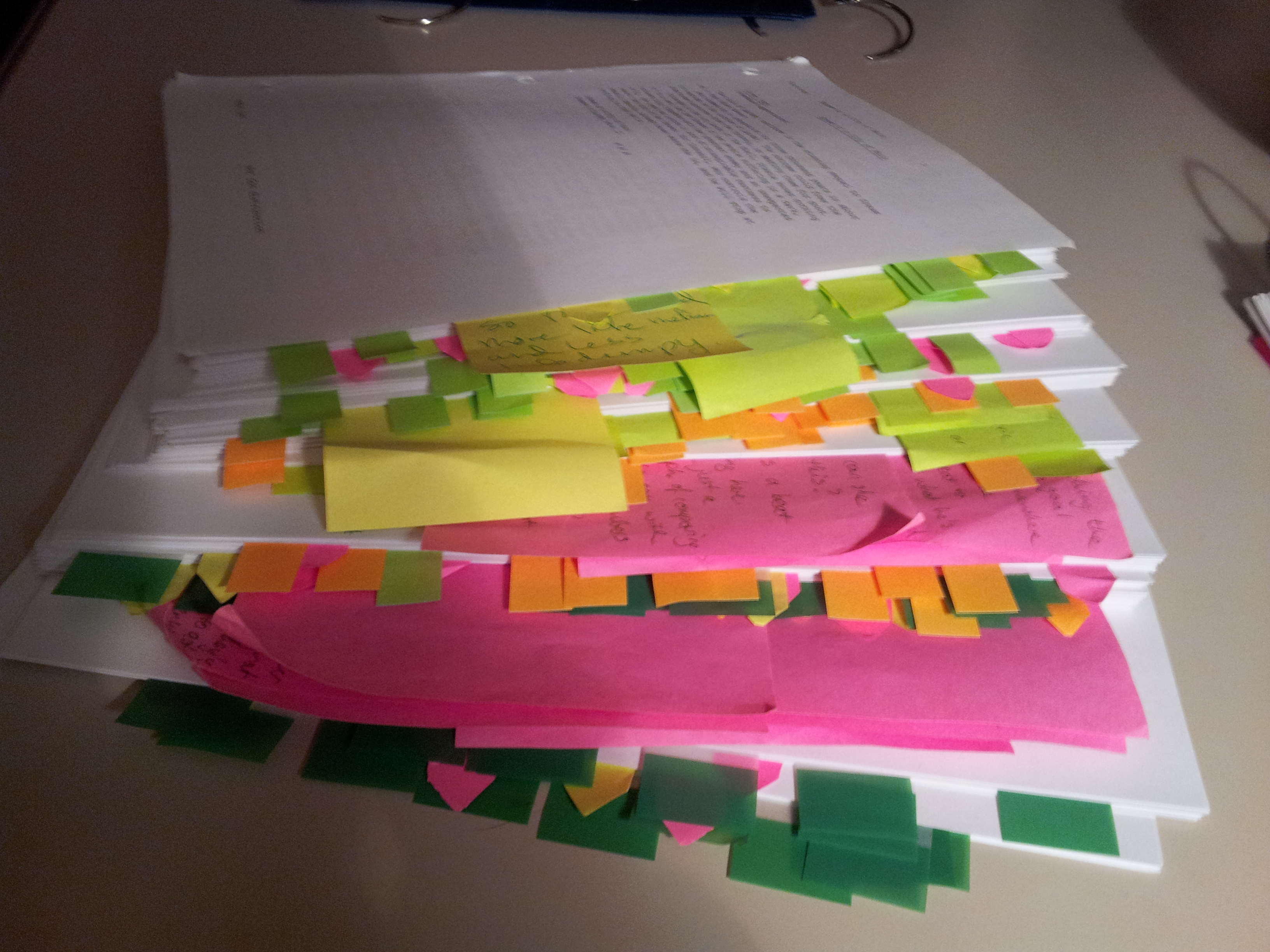You’ve decided it’s time to publish your book. You’ve decided to go the indy route and publish it yourself. And because you don’t want to spend a lot of money not knowing how your book will sell, you’ve decided to do the interior formatting and design yourself.
But the last thing you want is for the book to look like a do-it-yourself project. You can tell the difference all too often when you skim self-published books. More often than not, they look self-published, and not in a quirky, love-able way.
Fortunately, the learning curve on formatting the interior of your book is steep, and it’s actually really easy to produce a product indistinguishable from something a major publisher might release.
The first time I formatted my book for print, it took about a week, working about six hours a night after I came home from work. I kept making formatting errors that would lead to other errors when I fixed them. But I came away from the experience with a template and a lot of knowledge about how to use section breaks in Word. When I released my second book, I used that template to format my entire novel in one afternoon.
Once you know what you are doing, it’s easy to turn your manuscript into a book, and if you’re crazy like me, it can actually be kind of fun. Here are a few things I learned the hard way, so you don’t have to:
Model After Professionally Produced Books
The best way to find content for your template is to look at how professionally produced books are put together. Go to your bookshelf right now and take down a few books that fit your genre. Flip through the front and back pages. What kinds of things do they have in addition to the story itself?
Assuming you are publishing fiction, here are a few things you’ll probably find:
Typically in the front:
-
A title page
-
A copyright page
-
A dedication
-
Table of Contents
-
Acknowledgements
-
Maps and other ancillary matter
-
An introduction or prologue
Typically in the back:
-
An epilogue or afterword
-
A glossary or appendices
-
Sample chapters
-
Promotional materials
-
Other ancillary materials
-
Author’s note
-
Author biography